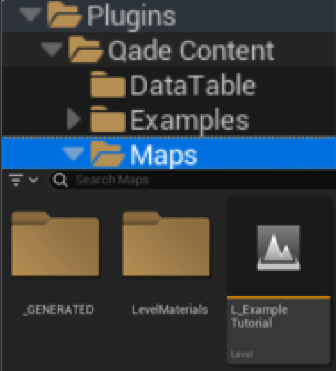Getting Started
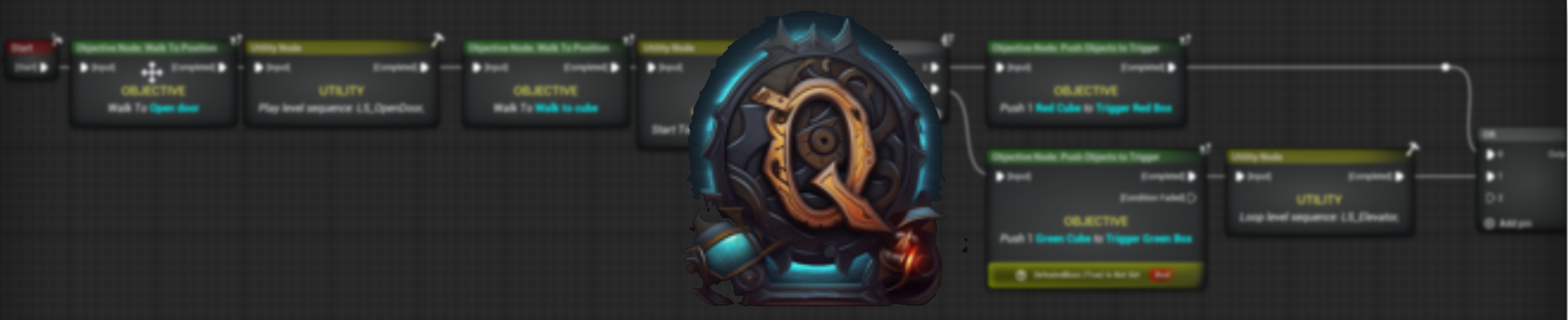
Downloading QADE
The QADE plugin will be found on the discord. For this discord, you will need to ask for access to the right channel from one of the developers.
When you have access to the discord channel, you have to go to the discord channel called “releases”. Here you will find all the releases from old to new. We will also provide you with information about the changes that have been made.
When you have selected the version you want you click on the forum post and find the zip folder in the current post. This is the plugin that you will be using. The next step will be setting it up in your own project.
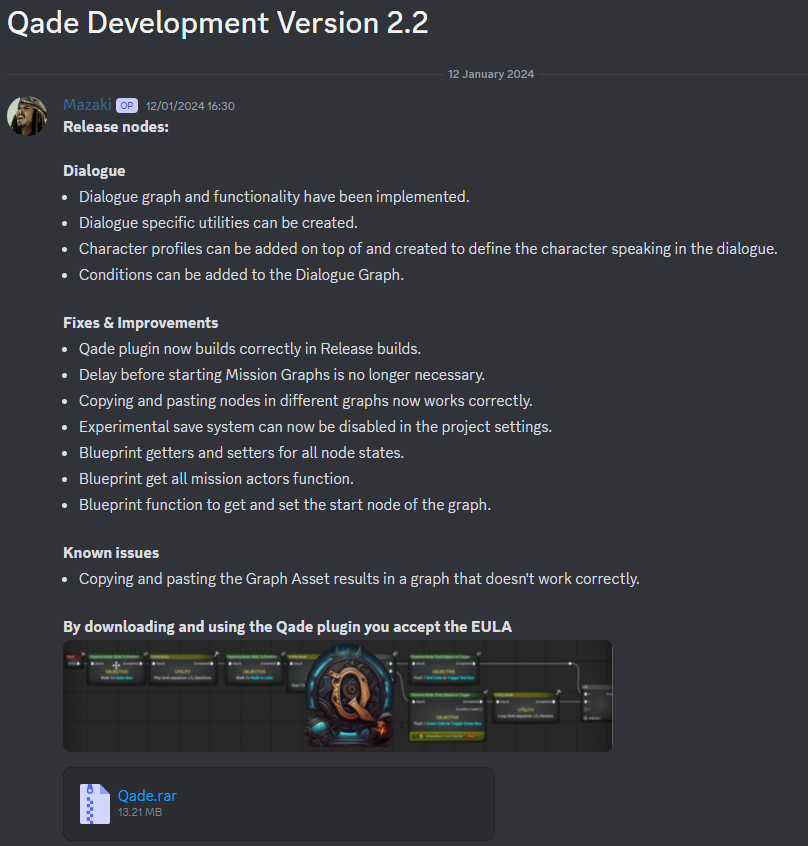
Eventually we will have the plugin on the Epic Marketplace.
Setup for Project
The next step will be setting up the plugin. Start by finding the project in your file explorer. This is where you will place the plugin. If you have found the folder. You should see something like this
If you don’t see the plugin folder you can create one yourself. Make sure that it is exactly written like “Plugins”.
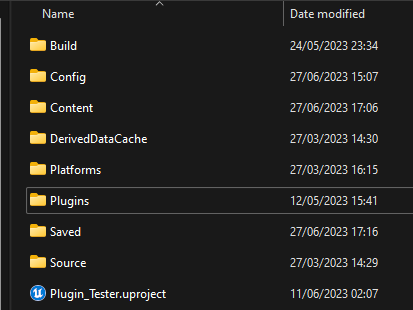
The unreal project doesn’t need C++ support
After that step, you will need to open an extra file explorer. Go to the downloaded QADE plugin. Extract the zip file and go back to your “Plugins” folder. Drag the plugin into the folder. After doing that you can start the project.
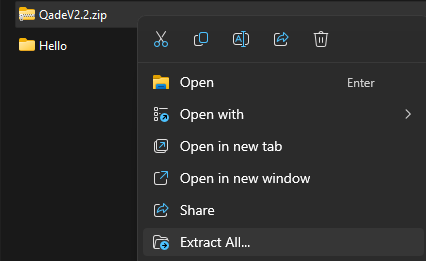
To make sure that the plugin is correctly set up in your project we can play the example level that we have created. This is placed in the plugin folder and you will find a folder called “Plugins/Qade Content/Maps”.
The image below shows what you should see. If this is not the case make sure to contact the developers.